Embroidering 360x350mm
September 30, 2022

The largest hoop available for our machines is the 360 x 350 mm (14 ¼" x 13 ¾") hoop
It is a turnable hoop which means you embroider on one half of the hoop and then it stops to turn it 180 degrees.
PFAFF creative™ GRAND DREAM HOOP
HUSQVARNA VIKING DESIGNER™ Majestic Hoop
Here is the instruction on how to get the best result when using the hoop:
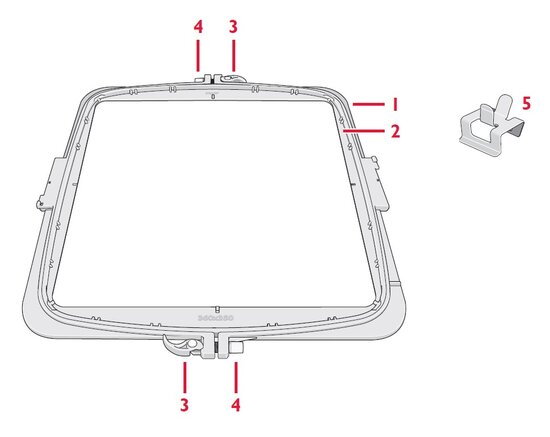
Parts of the hoop
- Outer hoop
- Inner hoop
- Quick release
- Retaining screw
- 16 clips
Embroidery area
The turnable hoop has an embroidery area of 360 mm in height by 350 mm in width. The hoop has two sides and has an overlap area of 30mm in the middle (a).
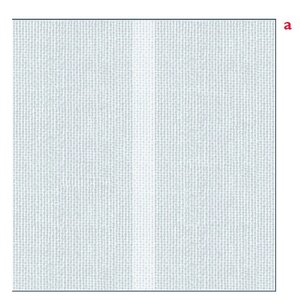
Hoop the fabric
With the hoop laying flat on your table, open both of the quick releases (3) by moving the levers away from the hoop to separate the inner hoop and the outer hoop (b).
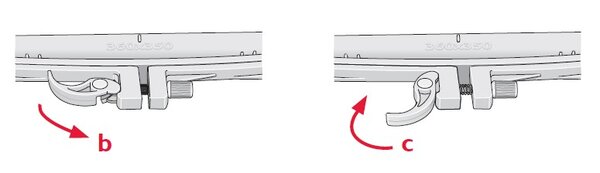
Hoop the fabric and stabilizer.
Tightening or loosening the retaining screws (4) adjusts the pressure of the hoop on the fabric. You need to adjust both screws equally otherwise the hoop get distorted and it will be hard (or impossible) to line up for the second part of the embroidery. Close both quick releases (3) by pushing the levers toward the hoop (c). For best results, the fabric should be taut in the hoop and you should use all clips provided.
The quick releases are used for easy rehooping of your fabric. Simply open the quick releases, move the fabric and rehoop by closing the quick releases. The fabric is hooped with the same pressure as before.
Getting started
Attach the embroidery unit and the embroidery presser foot.
Enter embroidery edit and select the 360x350 hoop. The embroidery unit automatically calibrates when the hoop is selected.
Attach either side of your hoop to the embroidery unit.
Select the design you want to embroider.
Switch from embroidery edit to embroidery stitch-out.
A pop-up (d) will appear to ask if you want to embroider everything on one side before turning. If you choose YES, you will embroider all color blocks on one side before turning. If you choose NO, You will embroider all color blocks with the same colors after each other and turning the hoop back and forth.
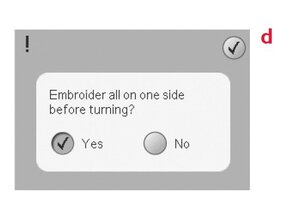
(The look varies depending on machine model)
Touch the Start/stop button to start embroidering.
When you need to rotate the hoop, a pop-up will appear on the screen. Rotate the hoop and touch OK. Touch the Start/stop button to continue embroidering.
Design placement
On the screen, the overlap area is shown as a white field (a). If a design is placed in an area where it cannot be stitched out, a warning message appears when you switch from embroidery edit to embroidery stitch-out. Touch OK and then move the design using the touch function move.
When combining several large designs into one larger design, or touching the wheel center icon when Move is selected, the design will be placed in the center of the correct side of the hoop.
Basting
If needed, use the basting function before you start to embroider. The basting will be done as two vertically mirrored C’s and will cover both sides of the embroidery area. After basting the first side, a message will appear on screen prompting you to rotate the hoop. Rotate the hoop and touch OK. Touch the Start/stop button to do the basting on the other side.
Aligning the two sides of the design
Alignment stitches are connecting points used to align the two sides of a large design. If you re-hoop the fabric, you can use Design/precise positioning and adjust the fabric if necessary.
The designs especially created for the turnable hoop are programmed with an alignment stitch at the beginning and end of every design. When you make your own designs with your mySewnet software, you can choose to include alignment stitches for your convenience.
Here is the Design used in the main image in a monochrome version
