mySewnet™ Embroidery Software Newsletter – 04 2022
November 1, 2022

Hello, and welcome to the 4th mySewnet Embroidery Software Newsletter of 2022.
Let’s check out our New Look for the Embellish Tools in mySewnet™ Embroidery Platinum
(pictured design created in the Embellish tab with Ribbon Shape 51, Yarn
Shape 53,
and String of Beads , Insert from Gallery
, Swirl 1).
Tools in the Embellish Tab
In mySewnet™ Embroidery Platinum, you’ll find a special tool set entitled Embellish.
Embellish tools, designed to support a special accessory Ribbon or Embellisment unit, include Ribbon , Yarn
, and String of Beads
. The Ribbon or Embellish Accessory units are designed for use with specific mySewnet™ WiFi enabled sewing and embroidery machines.
Decoration provides a visual view for placement of manually applied decorations, plus the option to design a template with an electronic cutting machine, or add marker stitches during embroidery to aid precise placement.
The view in Embellish has changed with the addition of Yarn and String of Beads
, new features to support
the Embellishment Accessory, designed to apply Ribbon, bead trim, and yarns as you embroider.
Main Embellishment Tools shown below in Windows, and then Mac views.
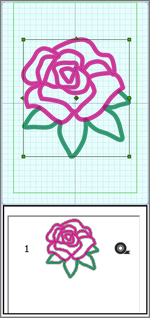
Each Category has additional placement options in Add Embellishments. Those options include Place Individual (used only with Decorations and grayed out for other Categories), Draw Line
(Freehand Line
or Point Line
), Place Shape
(with a Shape selection viewing menu), and Insert from Gallery
.
Once Embellishments are designed and finished within the Platinum level mySewnet™ Embroidery module/application, their select boxes show green corners, indicating the elements are editable and can be scaled simply by dragging the corner handles or otherwise adjusting the select box’s size. The Filmstrip view displays the Ribbon identifier , as well.
Enjoy some flower power with Rose 1, designed in the Embellish tab with Ribbon ,
found in Insert from Gallery, in the Floral menu. Pictured to the right, Frame in the Filmstrip showing the Ribbon Category identifier.
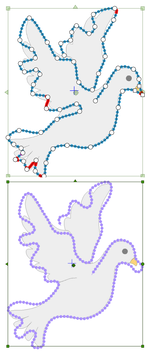
Embellish objects which are designed in the Embroidery module/application may be further edited by returning to the Embellish tab.
Tools to edit include Edit Points , Insert Points
, Delete Points
, Break into Individual
(for Decorations only), and Properties
.
Editing is easy. Simply select Edit Points, click the line of Embellishments you’d like to edit so the points are revealed, and adjust as desired.
Shown at right, the doves are a String of Beads embroidery designed over a Background image loaded with Draw &
Paint, selected for editing at left and final design at right.
Are you Ready to Be Sew Embellished?
 Here are a few additional ideas to start you on your way, selected from the Shape and Design Gallery menus,
Here are a few additional ideas to start you on your way, selected from the Shape and Design Gallery menus,
using the Draw Line tools, and added to existing embroidery.
How about a combination of Ribbon and String of Beads
Categories, using Shapes, Shape 48.
Butterfly 1 using Insert from Gallery , Yarn Category
. Adjusted with Edit Points
?
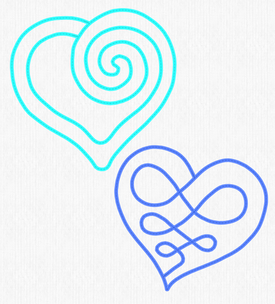
Give a little expression of love, from the Yarn Category , Insert from Gallery
, Hearts menu, Heart 2 and Heart 3.
Geometric shapes are great fun in this spiral of Yarn , placed using Point Line
.
And don't forget to enhance existing embroidery designs!
Here is a fun spring border, design 200186013 from mySewnet™ Library, building on the original design and enhanced with lines of String of Beads .
Did You Know… 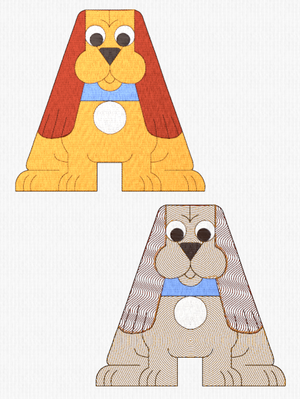
In mySewnet™ Digitizing, you can change up system Letter fonts and QuickFont-designed letters for interesting textured variations? Use Insert Lettering , found in the Home tab in Windows mySewnet™ Digitizing, the Edit menu in Mac mySewnet™ Digitizing!
Here are some cute pups, from Children’s Category, Dogs UC 60-150mm, letter A. Shown as inserted with Pattern Fills at upper left, and with Specialty Fills at lower right.
Have a fabulous day from the software team at mySewnet™ Embroidery Software !
PS : Join us next time for Tips and Hints for how to get your designs from mySewnet™ Embroidery to your compatible Wi-Fi enabled machine!